Layouts directory
Layouts are a great help when you want to change the look and feel of your Nuxt app. Whether you want to include a sidebar or have distinct layouts for mobile and desktop.
Default Layout
You can extend the main layout by adding a layouts/default.vue file. It will be used for all pages that don't have a layout specified. Make sure to add the <Nuxt> component when creating a layout to actually include the page component.
All you need in your layout is three lines of code which will render the page component.
<template>
<Nuxt />
</template>
You can add more components here such as Navigation, Header, Footer etc.
<template>
<div>
<TheHeader />
<Nuxt />
<TheFooter />
</div>
</template>
Custom Layout
Every file (top-level) in the layouts directory will create a custom layout accessible with the layout property in the page components.
Let's say we want to create a blog layout and save it to layouts/blog.vue:
<template>
<div>
<div>My blog navigation bar here</div>
<Nuxt />
</div>
</template>
Then you have to tell the pages to use your custom layout
<script>
export default {
layout: 'blog',
// OR
layout (context) {
return 'blog'
}
}
</script>
Error Page
The error page is a page component which is always displayed when an error occurs (that is not thrown on the server-side).
layouts folder, it should be treated as a page.As mentioned above, this layout is special and you should not include <Nuxt> inside its template. You must see this layout as a component displayed when an error occurs (404, 500, etc.). Similar to other page components, you can set a custom layout for the error page as well in the usual way.
You can customize the error page by adding a layouts/error.vue file:
<template>
<div class="container">
<h1 v-if="error.statusCode === 404">Page not found</h1>
<h1 v-else>An error occurred</h1>
<NuxtLink to="/">Home page</NuxtLink>
</div>
</template>
<script>
export default {
props: ['error'],
layout: 'blog' // you can set a custom layout for the error page
}
</script>
 Sébastien Chopin
Sébastien Chopin
 Nazaré da Piedade
Nazaré da Piedade
 Nobu
Nobu
 川音리오
川音리오
 Maciek Palmowski
Maciek Palmowski
 Nestor Vera
Nestor Vera
 Daniel Roe
Daniel Roe
 Yue Yang
Yue Yang
 Jeronimas
Jeronimas
 Clément Ollivier
Clément Ollivier
 Alexander Lichter
Alexander Lichter
 N3-rd
N3-rd
 Adrien Zaganelli
Adrien Zaganelli
 Mag
Mag
 Stefan Huber
Stefan Huber
 Olga Bulat
Olga Bulat
 Paiva
Paiva
 Florian Reuschel
Florian Reuschel
 Savas Vedova
Savas Vedova
 HIJACK
HIJACK
 Vinícius Alves
Vinícius Alves
 Kareem Dabbeet
Kareem Dabbeet
 Valentín Costa
Valentín Costa
 Ryan Skinner
Ryan Skinner
 Alex Hirzel
Alex Hirzel
 Ajeet Chaulagain
Ajeet Chaulagain
 René Eschke
René Eschke
 Nico Devs
Nico Devs
 Muhammad
Muhammad
 Naoki Hamada
Naoki Hamada
 Tom
Tom
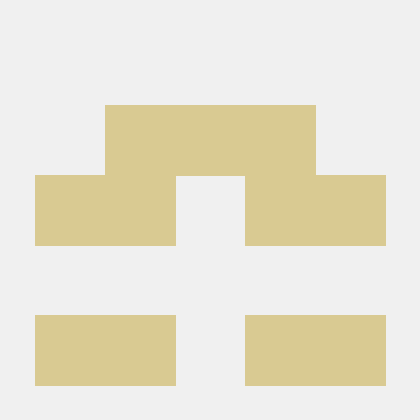 Yann Aufray
Yann Aufray
 Anthony Chu
Anthony Chu
 Nuzhat Minhaz
Nuzhat Minhaz
 Lucas Portet
Lucas Portet
 Richard Schloss
Richard Schloss
 Bobby
Bobby
 bpy
bpy
 Antony Konstantinidis
Antony Konstantinidis
 Hibariya
Hibariya
 Jose Seabra
Jose Seabra
 Eze
Eze
 Florian Lefebvre
Florian Lefebvre
 Lucas Recoaro
Lucas Recoaro
 Julien SEIXAS
Julien SEIXAS